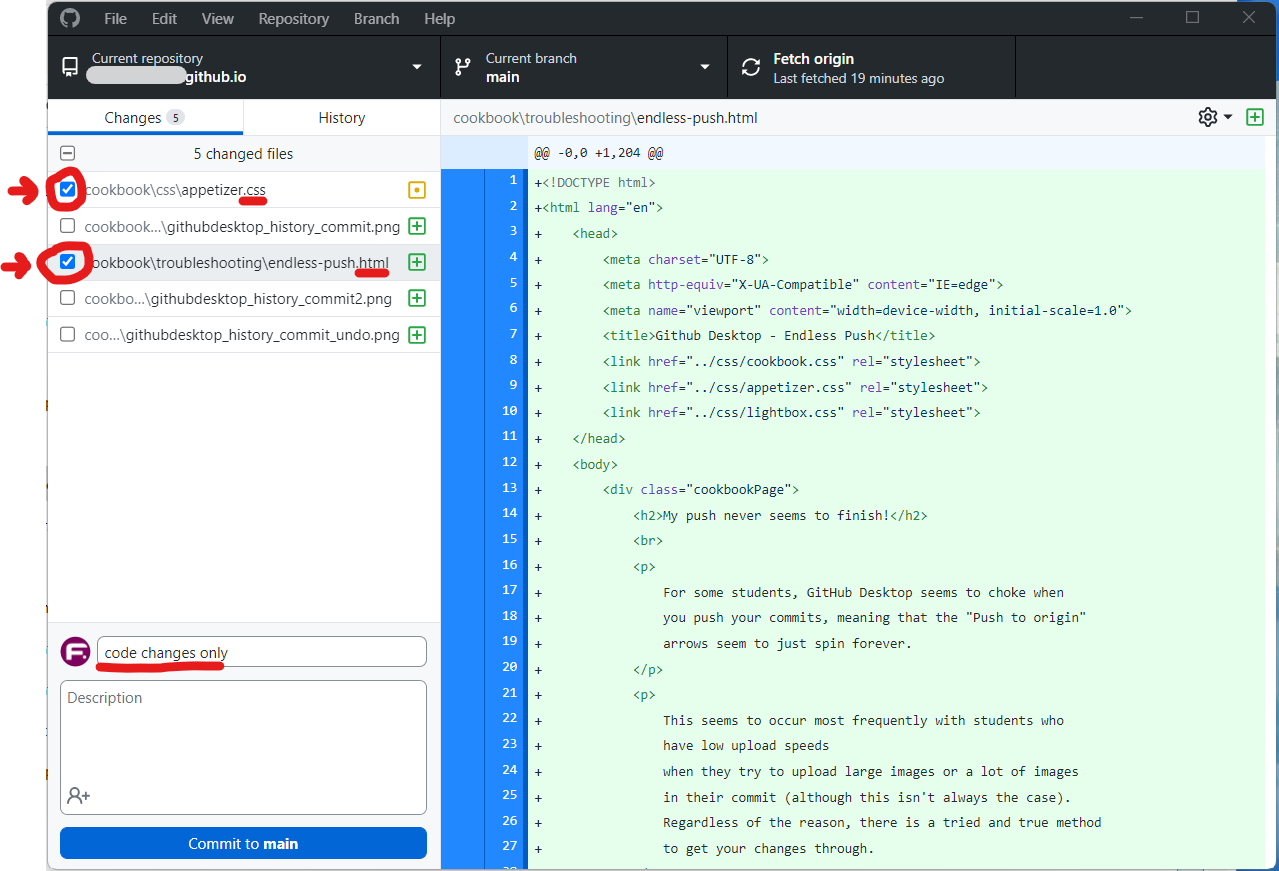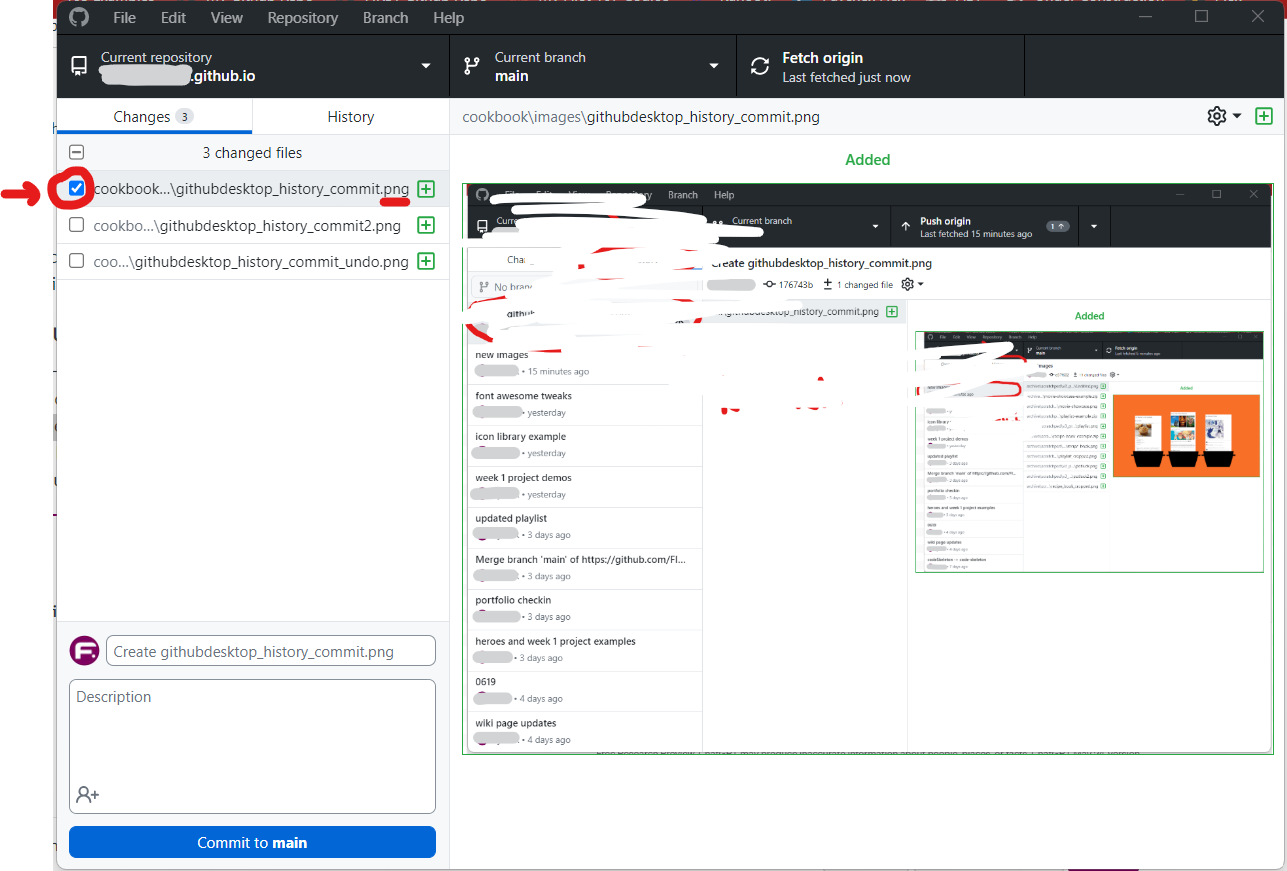Undoing your commit
-
First, quit GitHub Desktop.
Don't just close or minimize it; make sure you've actually completely shut down the app.
You may need to Force-quit the app if it isn't behaving.
Then, open GitHub Desktop again; it shouldn't be pushing anymore.
-
GitHub Desktop is probably in the Changes tab by default; click on the History tab to switch over to that view.
In the History view, you'll see a list of all the commits you've ever made, with the most recent at the top.
The commit you were unable to push should have a little arrow next to it; this means that this commit hasn't been pushed yet.
Right-click on that commit.
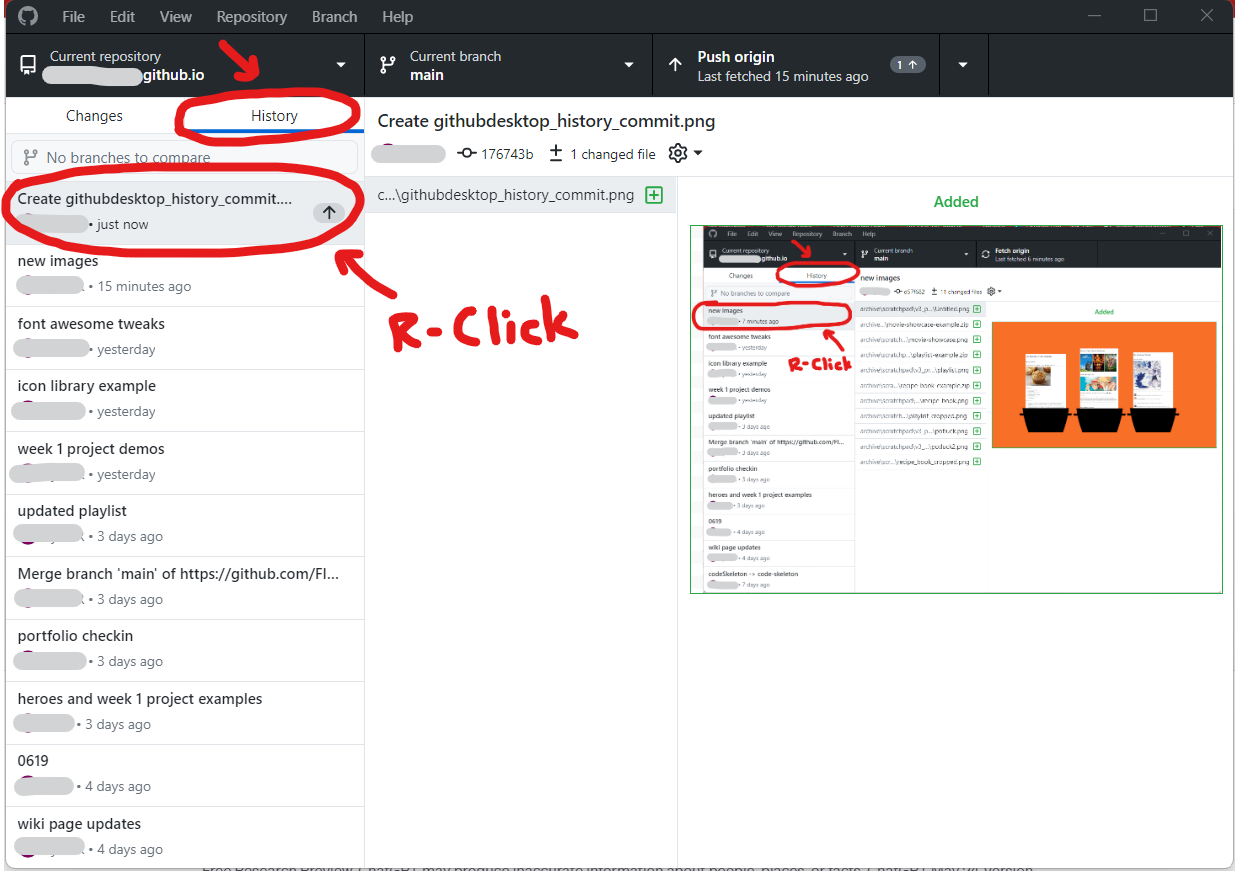
Switch to the History tab, identify the commit to undo, and right-click it -
This should open up a context menu.
Click the option that says "Undo commit"
WARNING: Be very cautious in this view.
NEVER EVER click the option that says "Revert commit"!
This can potentially erase large chunks of your work from version control; it is possible to recover from this, but it will take a lot of time and effort to fix.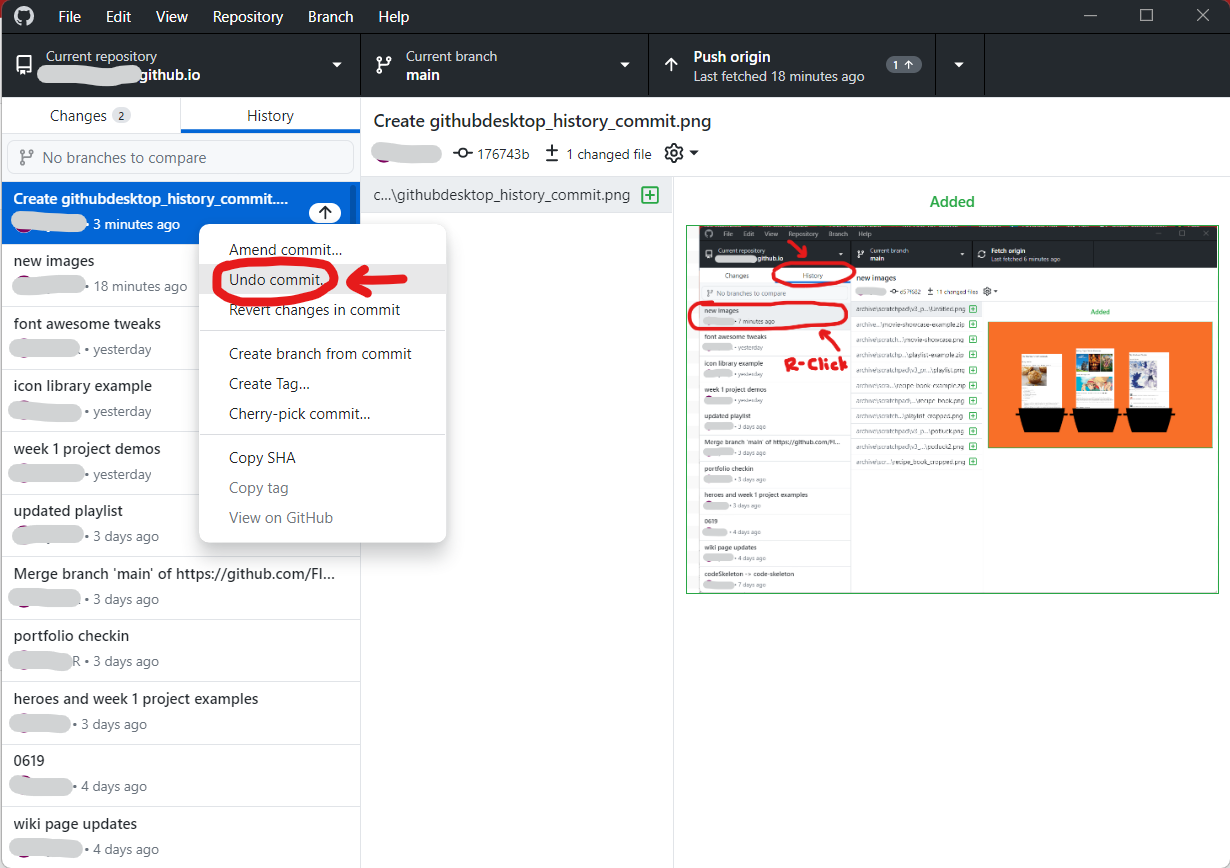
Click the 'Undo commit...' option